Installing on
Amazon Web Services
Launching Riak VMs via the AWS Marketplace
The AWS Marketplace does not always have the most recent versions of Riak available. To use the latest version of Riak, please refer to the Installing from Package section underneath.
In order to launch a Riak virtual machine via the AWS Marketplace, you will first need to sign up for an Amazon Web Services account.
Navigate to https://aws.amazon.com/marketplace/ and sign in with your Amazon Web Services account.
Locate Riak in the Databases & Caching category or search for Riak from any page.
Set your desired AWS region, EC2 instance type, firewall settings, and key pair
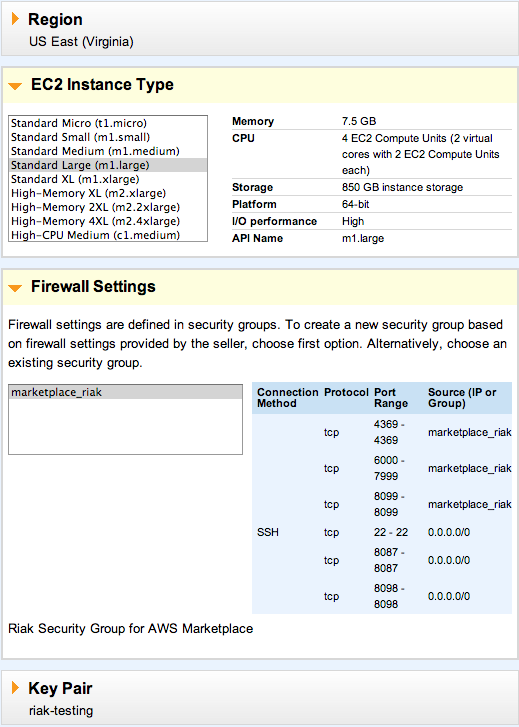
Click the Accept Terms and Launch with 1-Click button.
Security Group Settings
Once the virtual machine is created, you should verify that your selected EC2 security group is properly configured for Riak.
In the AWS EC2 Management Console, click Security Groups, then click the name of the security group for your Riak VM.
Click on the Inbound tab in the lower pane. Your security group should include the following open ports:
- 22 (SSH)
- 8087 (Riak Protocol Buffers Interface)
- 8098 (Riak HTTP Interface)
You will need to add additional rules within this security group to allow your Riak instances to communicate. For each port range below, create a new Custom TCP rule with the source set to the current security group ID (found on the Details tab).
- Port range: 4369
- Port range: 6000-7999
- Port range: 8099
When complete, your security group should contain all of the rules listed below. If you are missing any rules, add them in the lower panel and then click the Apply Rule Changes button.
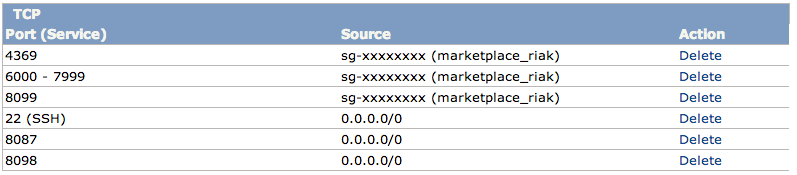
We also recommend that you read more about Riak’s Security and Firewalls.
Clustering Riak on AWS
You will need need to launch at least 3 instances to form a Riak cluster. When the instances have been provisioned and the security group is configured, you can connect to them using SSH or PuTTY as the ec2-user.
You can find more information on connecting to an instance on the official Amazon EC2 instance guide.
The following clustering setup will not be resilient to instance restarts unless deployed in Amazon VPC.
If installing to AWS by package, further configuration to riak.conf to set the node name and listening IP addresses is necessary for the below steps to function.
On the first node, obtain the internal IP address:
curl http://169.254.169.254/latest/meta-data/local-ipv4For all other nodes, use the internal IP address of the first node:
sudo riak admin cluster join riak@<ip.of.first.node>After all of the nodes are joined, execute the following:
sudo riak admin cluster planIf this looks good:
sudo riak admin cluster commitTo check the status of clustering use:
sudo riak admin member_status
You now have a Riak cluster running on AWS.
Installing From Package
There are additional packages for Graviton and Amazon 2023 at https://files.tiot.jp/riak/kv/3.2/3.2.0/amazon/
AWS (2)
You can install on AWS 2 using yum, which we recommend:
wget https://files.tiot.jp/riak/kv/3.2/3.2.0/amazon/2/riak-3.2.0.OTP25-1.amzn2.x86_64.rpm
sudo yum localinstall -y riak-3.2.0.OTP25-1.amzn2.x86_64.rpm
Or you can install the .rpm package manually:
wget https://files.tiot.jp/riak/kv/3.2/3.2.0/amazon/2/riak-3.2.0.OTP25-1.amzn2.x86_64.rpm
sudo rpm -i riak-3.2.0.OTP25-1.amzn2.x86_64.rpm
AWS (2023)
You can install on AWS 2016.09 using yum, which we recommend:
wget https://files.tiot.jp/riak/kv/3.2/3.2.0/amazon/2023/riak-3.2.0.tiot.OTP25-1.amzn2023.x86_64.rpm
sudo yum localinstall -y riak-3.2.0.tiot.OTP25-1.amzn2023.x86_64.rpm
Or you can install the .rpm package manually:
wget https://files.tiot.jp/riak/kv/3.2/3.2.0/amazon/2023/riak-3.2.0.tiot.OTP25-1.amzn2023.x86_64.rpm
sudo rpm -i riak-3.2.0.tiot.OTP25-1.amzn2023.x86_64.rpm
Next Steps
Now that Riak is installed and you have set the Security Group Settings, check out [Verifying a Riak Installation][install verify].
